Unit 2: Computer Engineering Technology: Computers and Components
This unit will focus on computers related to electronics, operation, maintenance, and troubleshooting.
Course Units and Descriptions
Use this table for an overview and navigate to each of the course unit pages.
| Unit | Description |
|---|---|
| Review course outline for more details | |
| 1 | Safety & Career - Intro, computers, organization, safety, careers, and custom proposal |
| 2 | Computers & Components - Electronics, operation, design, troubleshooting, and maintenance |
| 3 | Digital Logic & Circuits - Binary, boolean, logic gates, counters/register ccts., calculations, design, & build |
| 4 | Networking & Programming - IP addressing, data routing protocols, services, languages, and concepts |
| 5 | Hardware Interface & Control - Student designed custom project |
| 6 | Showcase & Web Portfolio - Testing and presentation |
Unit Content Activity Quick Links, Click to Jump to Specific Activity!
 Unit 2, Act. 1: Computer Hardware Service Maintenance
Unit 2, Act. 1: Computer Hardware Service Maintenance 

Situation:
Part of working with computers is knowing how to maintain them by making sure they are serviced through regular maintenance and cleaning. By going through this process, students can build awareness, maintenance responsibility, and computer experience.
Problem/Challenge:
 Students will review
Students will review
- related computer safety,
- hardware components,
- computer hardware maintenance procedures,
- troubleshooting project design process/log reporting,
- and electronic components.
Students will complete ![]() review questions using support related resources below in the Ideas/investigation section, to show computer related information and understanding.
review questions using support related resources below in the Ideas/investigation section, to show computer related information and understanding.
Students will also be given computer service and maintenance tasks to complete as focus will be on servicing and maintaining hardware components. They will start by first testing assigned computer, then clean the case and internal components. External components such as cables, monitor, keyboard, and mouse will also be inspected, located, and organized. Computer case will need to be secured to table, cables tie wrapped, and organized. Each computer will be tracked with a ![]() maintenance tracking sheet showing date, student name, computer info, steps completed, self/peer evaluation, and general feedback.
maintenance tracking sheet showing date, student name, computer info, steps completed, self/peer evaluation, and general feedback.
Investigation/Ideas:

Computer Hardware Maintenance

 Safety
Safety
Several safety concerns should be kept in mind when maintaining computer hardware. Turn the power off before servicing the computer by using the power button on the power supply and/or for a secondary precaution unplug the power cable also. Remove hand jewelry such as rings, watch, and/or bracelet especially if you are testing the power supply. Avoid capacitors, as they can hold a charge for a short period of time after the power is turned off. Any components that have a warning label saying they are not serviceable should not be tampered with. When moving desktop cases, when lifting use your legs, not your back. Working inside the computer case, be mindful of sharp edges such as heat fins, case edges, and sharp corners. You should be grounding yourself to prevent
 electro-static discharge (ESD) as some chips are susceptible to your static charge you may have built up. Keeping the computer clean inside free of dust and dirt optimize cooling, while organizing cable routing can help with air flow and ease of servicing. When using compressed air, ensure you are wearing safety glasses and using short bursts blowing from inside to out. Be careful where you point the air nozzle and it is not to be used on your own skin. If by chance you end up with an electrical fire, do not use water to put it out, as water is a conductor and you can get shocked. Instead use a type C or a type ABC fire extinguisher.
electro-static discharge (ESD) as some chips are susceptible to your static charge you may have built up. Keeping the computer clean inside free of dust and dirt optimize cooling, while organizing cable routing can help with air flow and ease of servicing. When using compressed air, ensure you are wearing safety glasses and using short bursts blowing from inside to out. Be careful where you point the air nozzle and it is not to be used on your own skin. If by chance you end up with an electrical fire, do not use water to put it out, as water is a conductor and you can get shocked. Instead use a type C or a type ABC fire extinguisher.
The following support links have more information related to safety when working with computers:

- Cleaning safety
 Effects of dust report
Effects of dust report- Safety tips
- Cleaning with compressed air
 Maintenance and safety, 39 - see 19>
Maintenance and safety, 39 - see 19> - Electrostatic discharge (ESD)
- Capacitor injury review
- Capacitor safety blog

 Service and Maintenance
Service and Maintenance

General computer maintenance should be done regularly to ensure long life and optimal operation of computer system. Dust is the number one concern and can build up over time causing components to be insulated and in-turn create more heat which shortens the life of the electronic components. When in the process of servicing computers, ESD (electro static discharge) must be avoided. It is very common to use compressed air with short bursts from inside of case to out. It often necessary to temporarily remove major components because of tight space to properly clean inside the computer case and specific components. As a precaution fans should be held in place to avoid turning power feedback into power header supply and over spinning the bearings when air forces blades to spin faster then usual. Clean micro-fiber cloths and/or anti-static wipes, along with brushes are useful to also help with cleaning in and around internal components.
Here are some related hardware service and maintenance resources:

- Maintenance Checklist
 Maintenance, 39 S1-9
Maintenance, 39 S1-9- Clean inside computer
- Cleaning your computer
- How often to clean
- Dust cleaning
- Preventative maintenance
- Maintenance tips
 Hand tools, 24
Hand tools, 24 Hardware servicing 77
Hardware servicing 77 Dust elimination, 3.45
Dust elimination, 3.45 Dust issues, 3.36
Dust issues, 3.36 Clean vs dirty PC, 4.08
Clean vs dirty PC, 4.08 Effects of dust report
Effects of dust report- Positive air pressure
- Air pressure test
- Make it last longer
- Extend your PC's lifespan
- PC Maintenance mistakes
- Caring For Your Computer

 Computer Hardware Components
Computer Hardware Components
When maintaining computers, knowing about related components, safety, basic electronic components, and maintenance steps. You should be familiar with the common computer components such as the monitor, keyboard, hard disk drive (HDD), solid state drive (SSD), graphic card, sound card, memory (RAM), motherboard, central processing unit (CPU), CMOS battery, power supply, cooling fans, etc.
Below are some support resources to review and refresh:
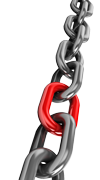
 Wiki on computers
Wiki on computers Hardware components, 25
Hardware components, 25- About motherboards
- Building a computer
 Computer hardware, 34
Computer hardware, 34 Hardware Basic's, 43.36
Hardware Basic's, 43.36- SATA Cables
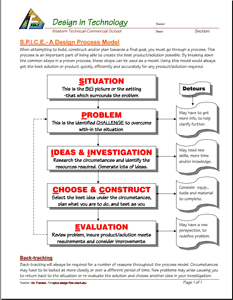
 Troubleshooting, Project Design Process, and Log Reporting
Troubleshooting, Project Design Process, and Log Reporting
Engineers design, invent, and solve problems to improve, resolve, safely new solutions for their community. There are several factors that support this process such as seeing the need for an improvement, technical knowledge, logical steps, creativity, use of new technology, and the use of a technical design process with most likely more than one iteration. There are many different design process breakdown models showing steps from start to finish though specific steps. The design process can be applied to many things in life, but in this case, we use it with current course related projects
Similarly to the design process, 5 major steps to troubleshooting is to gather information, process those results, narrow down possibe causes, figure out an action plan, and then carry out that action plan. If the problem is not solved, repeat process/iteration. A shortcut tool troubleshooters use often is compare current issue with similar or repeatable know errors from a database or libraray resource source which is known as incident matching A troubleshooter must have operational knowledge of what you are working on is a key part of troubleshooting and should also have great communications skills, analytical skills, knowledge of component, and decision-making skills. In order to be very effective troubleshooter having knowledge of the related system components, their dependancies, and how they interact with each other.
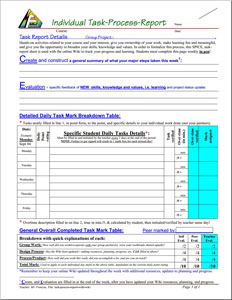
In this activity we will review the ![]() SPICE Design Process Model and apply it to our maintenance, service, and troubleshooting related tasks as part of an engineering log. Using the
SPICE Design Process Model and apply it to our maintenance, service, and troubleshooting related tasks as part of an engineering log. Using the ![]() SPICE Individual Task-Process Report to show your progress throughout your hands-on project will keep your work, accomplishments, and learning clear and organized, but more importantly it will also allow you to detail, summarize your project process, effort for record, and evaluation
SPICE Individual Task-Process Report to show your progress throughout your hands-on project will keep your work, accomplishments, and learning clear and organized, but more importantly it will also allow you to detail, summarize your project process, effort for record, and evaluation ![]() (sample). In the tracking table ensure you are specific in what you (not you and your partner) accomplish and gain.
(sample). In the tracking table ensure you are specific in what you (not you and your partner) accomplish and gain.
The following links show a wide variety of different design models that you can review and compare. Some process are a lot more complex and include more steps/breakdowns of the process.
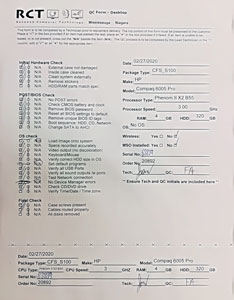
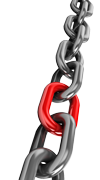
- Detailed look on each design stage
- 5 Stages in the design process
 Six Models of the design process
Six Models of the design process Ten step design process
Ten step design process- Engineering vs scientific method
 Troubleshooting defined
Troubleshooting defined- Basic troubleshooting techniques
- Troubleshooting hardware problems
- More troubleshooting scenarios
 Troubleshooting steps, 39 - S12-18
Troubleshooting steps, 39 - S12-18 Troubleshooting Methods S19
Troubleshooting Methods S19 Task report process sample completed
Task report process sample completed- Documentation in Engineering
- Documenting their designs
- Engineering notebook
- Writing essential for Engineers
Engineering companies require their Engineer employees to report on work accomplished through management, quality assurance, engineering, fabrication, assembly, testing, and installation documentation, so that project work can be reviewed, management can report to clients where their project progress is going, and see what each engineer employee has been doing. Report logs can be based on the project as a whole and also on the Engineer themselves. Engineers keep records/document their work which may include; research, sources, related ideas, goals, planning, calculations, specifications, process steps, time stamps and deadlines, operating procedures, scheduling, meetings, contacts, suppliers, manufactures, engineer requirements and related standards, prototype and testing, illustrations, sketches, drawings, templates, related files, certifications, approvals, etc. This information can authenticate project solutions, Engineers work, save time, save money, and is transferable to other possible projects to be reused, modified, and improved upon.

 Electronic Components
Electronic Components
Electronics can be broken down into two classes: active and passive. Active components can control the flow of current such as transistors and silicon-controlled rectifiers (SCRs) while passive components are not able to control current by means of another electrical signal such as capacitors, resistors, inductors, transformers, and diodes. Here is a quick list and explanation of common electronic components:

- Resistors resists the amount of current flowing in a circuit
- Switches are a set of contacts to make or break current flow by either a normally open or closed switch state
- Capacitors store electrical charge/energy to reduce volatile drops and spikes in electrical ccts.
- Magnetic or Inductive Components such as relays and transformers: are components that use magnetism to operate.
- Piezoelectric devices are "crystal" sandwiches with vibration and AC voltage characteristics
- Diodes will only conduct electricity in only one direction
- Transistors are like an electronic switches capable of switching current flow and amplification
- Integrated Circuits or ICs: are pre-designed complex circuits available in many standard configurations all in one small semiconductor chip
- Printed Circuit Board Assembly (PCBA) is a PCB wilt electronic components soldered on to it
Here are some support links to electronic related resources:
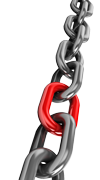
 History of electronics, 41
History of electronics, 41 Basic electronics, 82
Basic electronics, 82 Basic electronics, 32
Basic electronics, 32- Electronics and you
 Electronic component
Electronic component Electronics Intro pkg
Electronics Intro pkg Electronic components, 26
Electronic components, 26 Electronic components, 38.05
Electronic components, 38.05 Transistors Intro, 8.11
Transistors Intro, 8.11 How semiconductors work, 15.50
How semiconductors work, 15.50 How a transistor works, 11.22
How a transistor works, 11.22
Create/Construct:

 Section 1, Computer Hardware Service Maintenance Review
Section 1, Computer Hardware Service Maintenance Review
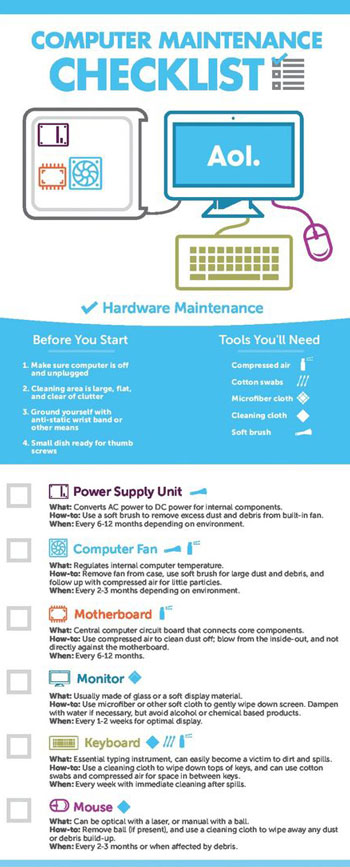
Students are to review the log reporting in preparation for filling in properly for hands on computer servicing tasks. Next, students will review the following material related to the computer hardware service maintenance areas and answer the handout questions using the support information and links in the Investigation section above.
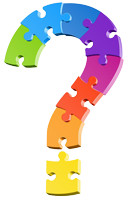
Review Questions
 Computer Service and Maintenance Safety /21
Computer Service and Maintenance Safety /21 Service and Maintenance Procedures /27
Service and Maintenance Procedures /27 Computer Hardware Components /30
Computer Hardware Components /30 Troubleshooting and Project Design Process /27
Troubleshooting and Project Design Process /27 Electronic Components /28
Electronic Components /28
After completing the review questions sections above, students will be able to show their information and understanding of these areas. These review sheets will support the practical hands-on tasks in section 2, service and maintenance process, below.
 Section 2, Practical Service and Maintenance Process
Section 2, Practical Service and Maintenance Process
Dust and debris is always a major concern for a computer's life. Keeping the keyboard and mouse clean is also important. The following steps are to be followed when cleaning your lab computer hardware assigned tasks. We will be using the Electrical Construction Shop, room 170, to service computers, where space, tools, and equipment can be utilized to maintain and troubleshoot computers. Each step to be checked and confirmed by teacher on tracking sheet.
- Computer Info: Model, serial number, and station location number in lab area (standing at the teachers station facing class, starting from your left in a circle to your right with teacher station as last station) on your
 maintenance tracking sheet, and attach a printed spec sheet to tracking sheet
maintenance tracking sheet, and attach a printed spec sheet to tracking sheet - System Check: Do a clean boot, checking that system, keyboard, mouse, optical drive, and monitor are all working
- Power Down: When handling computer for cleaning ensure it is shut down, main power unplugged, and avoid any jostling or impacts of case and components
- Cleaning: Case internals, grills, and components with compressed air in strategic short spurts to force dust out of case, remove major components such as expansion cards and/or storage, etc. to properly air and wipe down tight spots, then finish with anti-static wipes or clean cloth on large flat surfaces and heavily soiled areas of dust build-up
- Connections: Ensure all power and data cable connections have solid contact and optimize cable routing organization, ensure ram is fully seated and locked into place, and no loose screws or loose components inside case, and finish with case cover
- Case: External surfaces can be wiped down with a damp cloth
- Monitor: Internals to be air cleaned and external with damp cloth
- Keyboard and Mouse: to be cleaned also with compressed air, then with a light detergent with cotton cloth for germs, dirt build-up, and scrape any accumulated gunk off Teflon mouse coasters
- Exterior Cable Management: Using cable ties and cable trough to organize and minimize cable mess
- Case Secured: Properly space, centre case location, and secure case using two #8 * 3/4" flat Robertson wood screws through box base into computer lab table
 Evaluation:
Evaluation:
The following is a breakdown of marks related to the computer service maintenance review questions and practical work assigned.

| Evaluation Breakdown Component Descriptions | Marks |
|---|---|
| Always double check that you have completed all components for full marks. | |
| Rev. Questions - Computer Service and Maintenance Safety | 21 |
| Rev. Questions - Computer Hardware Components | 30 |
| Rev. Questions - Service and Maintenance Procedures | 27 |
| Rev. Questions - Electronic Components | 28 |
| Rev. Questions - Troubleshooting and Project Design Process | 27 |
| Total Review Question Marks | 133 |
| Computer Maintenance - ** Tested, cleaned, cables, case, & system @50% weight | 100 |
| Self/Peer Evaluation - completed prior to teacher evaluation | 10*2 |
| Maintenance Log - Filled out properly with related feedback /per day | 10 |
** Note: Practical work marks is also dependent on number of computers/labs, avaliablity, and time constaints.
Emergency Supply Teacher Instructions
In case of emergency, this Computer Hardware review and questions is to be used if supply teacher asks you to do it. Copy the review questions to a Googel doc, then use the computer hardware article to answer questions 1-25. Answer in point form in your own words. For further advanced work, copy the Discussion Questions to a Google doc and answer questions 1-12. Marks will be based on 1/2 mark for quick/short answers, 1 mark for long/detailed answers. Pay close attention to question wording to answer each question fully.