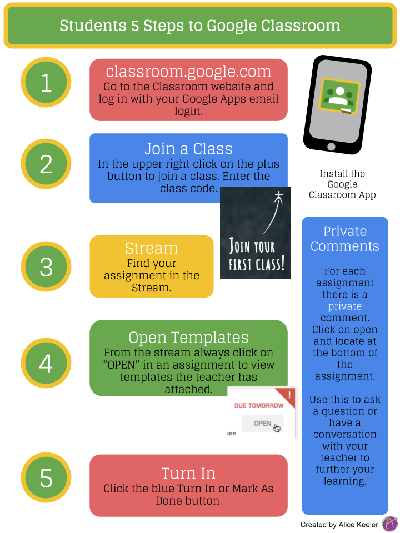
Google Classroom
Google Classroom is free web based platform developed by Google for teachers and students to streamline the process of sharing files. It allows teachers and students to communicate, organize, and manage assignments to go paperless, and support collaboration! Itís built and designed on top of Google Docs and Google Drive, which means itís very easy to use and intuitive. This can be accessed using your desktop or tablet using a browser.
Getting Started
You will need a class code from your instructor which you will use after you log-on to your Google account. After you log-on, you will join a class and use the unique code from your instructor. Once joined, you will be able to see assignments from your teacher. The following list are things you can generally do with Google Classroom:
- share a message with class
- view, open, and comment on assignments
- e-mail other students
- access the Google Drive for the class
General Process
Teacher will assign a work piece, and you will see it turn up in your Google Classroom for your course. A lot of times there will be resources attached such as Google Drive documents, uploaded documents, shared resource links, etc along with instructions. Most of Mr. Franzen's instructions are already on the web site and Google Classroom is used as an extension of the web site for it's sharing and collaboration features between students and teacher.
You most likely at some point will need to ![]() Turn in work for teacher to review/mark (at the same time ownership/editing goes to the teacher and the student will only have view access). If as a student you want to fix/update your work, you will need to unsubmit it, then you may do that. Keep in mind that it may be late if handed in with updates after the due date and any submit and unsubmit work is tracked for teacher to view.
Turn in work for teacher to review/mark (at the same time ownership/editing goes to the teacher and the student will only have view access). If as a student you want to fix/update your work, you will need to unsubmit it, then you may do that. Keep in mind that it may be late if handed in with updates after the due date and any submit and unsubmit work is tracked for teacher to view.
In some cases such as a Design log, used by seniors, they will submit their work, the teacher will review and mark the work, and then return the work back to the student. As the Design log file is used throughout the semester, it will go through this back and forth process throughout the semester - submit/turn in work, reviewed/marked and returned back, so students can enter in more log entries for the next submission.
